How to create an electronic signature?
How to create an electronic signature with oodrive sign ? We explain you the procedure step by step.
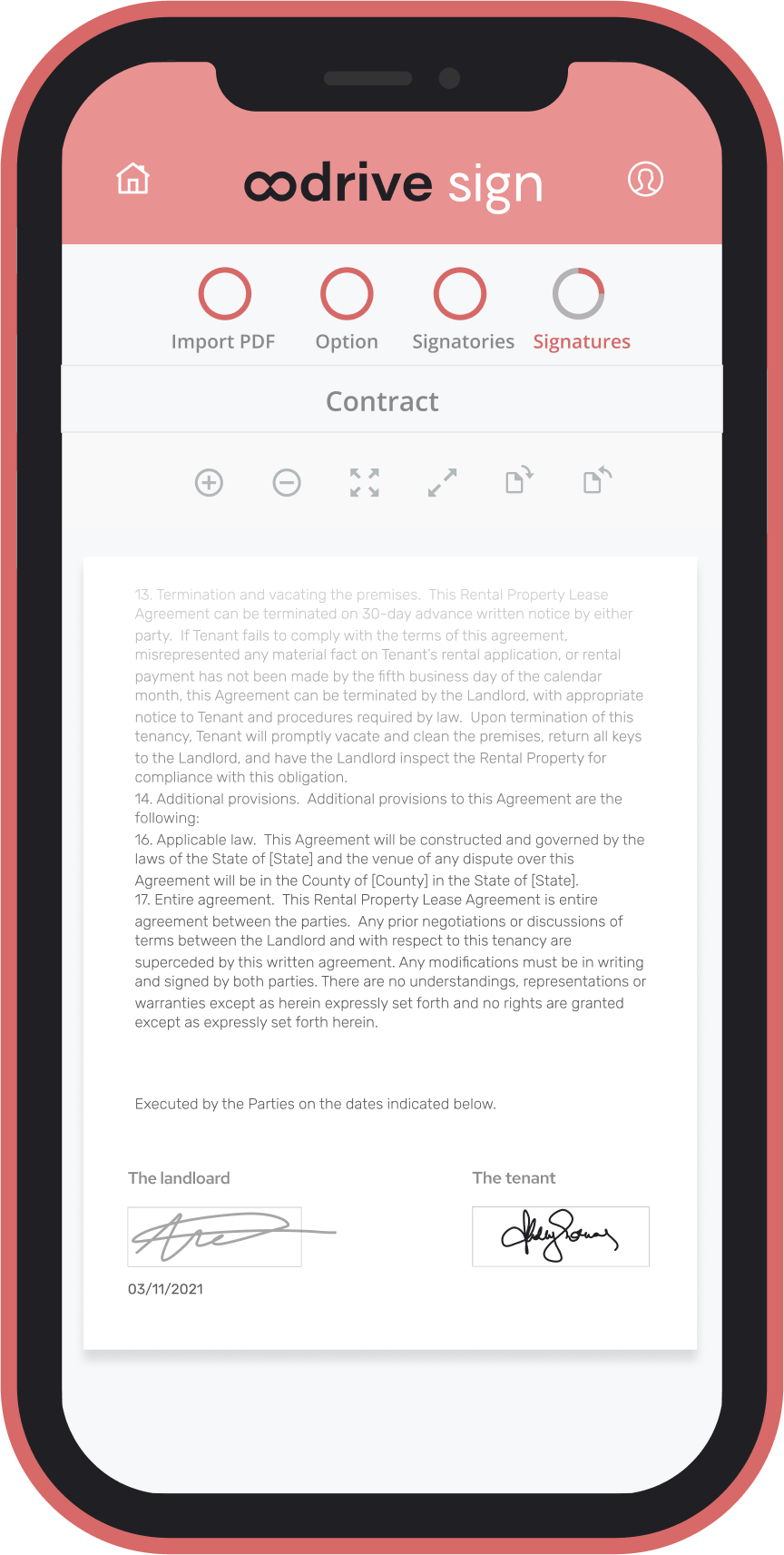

Nothing is easier than signing a paper document : you just need to take a pen and repeat a well-known action. But when it comes to signing electronically, things get more complicated – because the pen has no role to play ! If you want to benefit from a digital signature backed by security guarantees (especially in the case of qualified and advanced signatures), you need to use a dedicated tool : an electronic signature solution like oodrive_sign. We explain you how to create an electronic signature, step by step, on our solution.
Create an electronic signature : the preliminary question of the certificate
Before getting to the heart of the matter and explaining how to create an electronic signature, it is essential to make two clarifications. Firstly, the electronic signature is not a simple digital equivalent of the handwritten signature : signing on the screen of a touch tablet or scanning your usual signature to affix it to a dematerialised document is not enough. It is therefore necessary to use electronic signature software. The process of generating and then using an electronic signature is much more complex (but also – and this is the point – much more secure).
Secondly, the legal value of an electronic signature (identical to that of a handwritten signature, since the law of 13 March 2000 introduced it into French law) is based on two conditions : the identity of the signatory must be verified by means of an electronic certificate (issued by a Certification Authority such as CertEurope), and this signature must be affixed by means of a specific tool – for example, a dedicated web portal – which makes it possible to seal the signatory’s commitment and guarantee the integrity of the signed document.
Only once you have the ad hoc certificate and access to a secure platform is set up can you sign your dematerialised documents – all kinds of documents. Now that we have taken stock, it is relevant to ask ourselves how to create an electronic signature with oodrive sign.
How to create an electronic signature ?
You are about to use the oodrive sign solution for the first time and you are wondering how to create an electronic signature. This is what we are going to see step by step, starting by treating the problem from the point of view of the issuer of the request. Here’s how it works :
- Choose your documents to be signed and drop them into the oodrive_sign interface.
- Add the signatory or signatories, then choose a signing method: face-to-face, remote or both if several signatories have different needs or requirements.
- oodrive sign generates the finalised PDF as it should be presented, read and signed. The solution then collects the electronic signatures of each of the signatories.
- The trusted third party, Certeurope, certifies and time-stamps the document(s) and any annexes as well as the identity of each of the signatories. The document is then sealed and archived with its elements. You will find your evidence file in your back office.
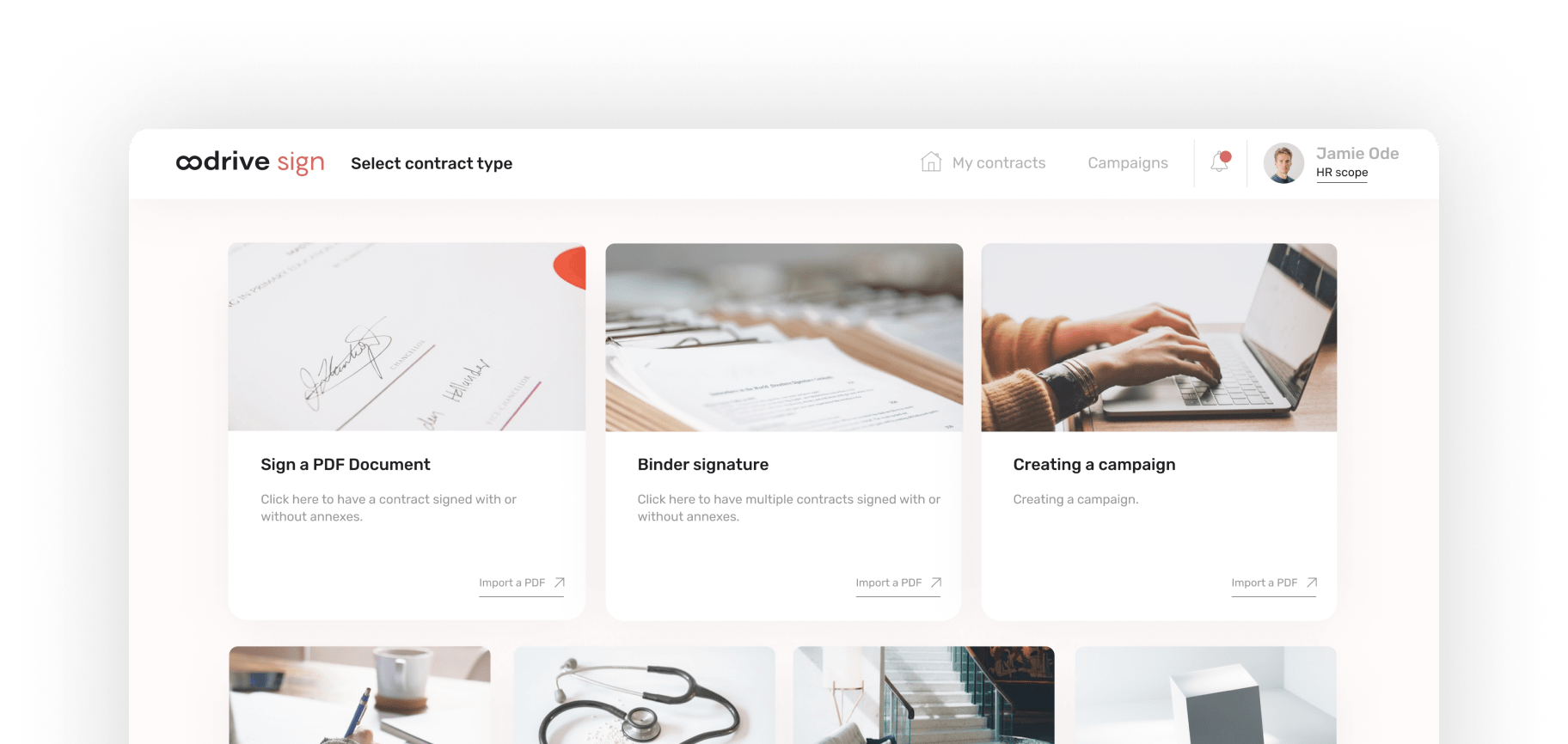
The electronic signature process from the perspective of the signatories
Once the signature request has been filled in on the platform, each signatory receives an email inviting them to consult the document(s) sent for signature. But how do you create an electronic signature when you are a signatory ? If you are in this situation, another procedure starts :
- From the notification you received, click on the embedded link or copy it into your web browser.
- On the oodrive_sign electronic signature interface, you can view the document(s) to be signed and access the signature tool, at the bottom right of the page.
- Check the box “I accept the GTC” to validate the request. If necessary, you can reject the request and notify the issuer of your decision. If you have accepted, an SMS with a unique six-digit verification code will be sent to your mobile phone.
- Enter the code in the appropriate field and click on the “Sign” button.
- Finally, check the status of your signature by clicking on the appropriate button. You are done !

You now know how to create an electronic signature on oodrive_sign, both on the side of the issuer of the request and on the side of the signatory. As you can see, this process is simple and only a few steps are needed to sign electronically on PDF. This is one of the many advantages of the tool: it is immediately accessible and easy to learn, even for users who are not computer experts.
« Oodrive Sign is an application that helps our clients sign documents digitally, with no printing. In addition to making the whole process faster, this tool reduces the need for hard copies and optimises filing. It is better in every way! »






